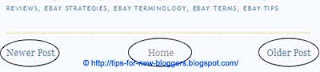 The Home link as well as the Newer Post and Older Post link you can remove with this code:
The Home link as well as the Newer Post and Older Post link you can remove with this code:#blog-pager {
display:none;
}
Insert this in HTML code in the new Template Designer into the CSS window (Advanced > Add CSS).
If you have a layout template go to Layout > Edit HTML and insert this code immidiately above the line ]]>
THIS USUALLY WORKS, NOW IF THIS DOES NOT WORK, TRY THIS:
HERE IS A BRIEF EXPLANATION FROM A BLOGGER:
In
the new default Blogger templates, you will see at the bottom of the
page the words “Subscribe to: Posts (Atom)”. On every other page, you
there are the words “Newer Post”, “Home” and “Older Posts”. These serve a
good purpose. Nevertheless, some people may like a neater layout by
removing these links and this guide will discuss the simplest method
that involves minimal change to the template.
Older Post, Home and Newer Post links
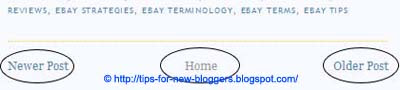
When there is an older post than the post on the page, Blogger automatically displays a link to the older post. Similarly, if there is a newer post, there will be a link to that post. If you are writing a serial story, where one chapter leads to another, this is a good navigational tool for your readers. However, for many of the blogs, like ours, readers are interested in particular topics. They will look at the article list, labels or tags that you have in your site and are not likely to browse through every single article. Removing these links therefore makes sense and may make your Blog less cluttered and unsightly.
Do note that Blogger displays 20 posts on the page. If you have, for example, 30 posts bearing a certain label, people clicking that label will only see the latest 20 posts. To view the remaining 10 posts, they have to click the “Older Posts” link.
If you choose to remove these links, login to your Dashboard. Go to Template -> Edit HTML. Scroll to where you see this and add the codes (in red):-
Older Post, Home and Newer Post links
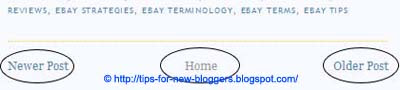
When there is an older post than the post on the page, Blogger automatically displays a link to the older post. Similarly, if there is a newer post, there will be a link to that post. If you are writing a serial story, where one chapter leads to another, this is a good navigational tool for your readers. However, for many of the blogs, like ours, readers are interested in particular topics. They will look at the article list, labels or tags that you have in your site and are not likely to browse through every single article. Removing these links therefore makes sense and may make your Blog less cluttered and unsightly.
Do note that Blogger displays 20 posts on the page. If you have, for example, 30 posts bearing a certain label, people clicking that label will only see the latest 20 posts. To view the remaining 10 posts, they have to click the “Older Posts” link.
If you choose to remove these links, login to your Dashboard. Go to Template -> Edit HTML. Scroll to where you see this and add the codes (in red):-
#blog-pager-newer-link {
display: none; } #blog-pager-older-link { display: none; } #blog-pager { display: none; } |
|---|
What we have done is simply to tell the browser not to display these links. Should you change your mind in future, simply remove the codes (in red) and you will see the links again.
Note that these CSS styles are what you see in the new Blogger templates. If yours is an old template or a modified version, you can try looking for headings that look similar to the above. Always Preview the template before saving. In that way, if you don't like it, you can choose to Clear Edits.
Hope this was helpful,
The PushYourRank Team
Author: Nicholas Coriano
About The Author: Nicholas Coriano is an Entrepreneur, Web Developer, Social Media Marketer, SEO Consultant and the founder of this blog and The NewYorkWebsiteDesignCenter.com. While developing websites for his own businesses and marketing his entrepreneurial ventures online, he began blogging useful tips and "how-to" articles on PushYourRank.com for reference purposes. To retain Nicholas for help with your Website, Social Media, SEO or other online/technology needs, email PushYourRank@Gmail.com
About PushYourRank.com: PushYourRank.com (the Blog) is a blog that helps small businesses, start-ups, developers, amateurs website builders, bloggers and entrepreneurs develop their websites, their social media presence, their search engine optimization techniques and more ....online. The Blog publishes articles about Ecommerce, Email Marketing and How To Make Money Online...as well as any topic that pertains to the Internet or Online. If you need help developing a website, SEO or Social Media outsourcing, see NewYorkWebsiteDesignCenter.com, if you would like to advertise or have us publish an article on a certain subject, please email us at PushYourRank@Gmail.com
The PushYourRank Team
Author: Nicholas Coriano
About The Author: Nicholas Coriano is an Entrepreneur, Web Developer, Social Media Marketer, SEO Consultant and the founder of this blog and The NewYorkWebsiteDesignCenter.com. While developing websites for his own businesses and marketing his entrepreneurial ventures online, he began blogging useful tips and "how-to" articles on PushYourRank.com for reference purposes. To retain Nicholas for help with your Website, Social Media, SEO or other online/technology needs, email PushYourRank@Gmail.com
About PushYourRank.com: PushYourRank.com (the Blog) is a blog that helps small businesses, start-ups, developers, amateurs website builders, bloggers and entrepreneurs develop their websites, their social media presence, their search engine optimization techniques and more ....online. The Blog publishes articles about Ecommerce, Email Marketing and How To Make Money Online...as well as any topic that pertains to the Internet or Online. If you need help developing a website, SEO or Social Media outsourcing, see NewYorkWebsiteDesignCenter.com, if you would like to advertise or have us publish an article on a certain subject, please email us at PushYourRank@Gmail.com
